As per the Wikipedia on Cycle Counting, it is an inventory auditing procedure, which falls under inventory
management. Inventory Cycle Counting is the process of continually validating the
accuracy of the inventory in your system by regularly counting a portion of
your inventory on a scheduled basis, so that every item in your inventory is
counted within a set time period appropriate for the item.
Cycle Counting is the process of counting inventory items throughout the
year on a schedule so that all items are counted at least once a year. The cycle counting approach in Maximo is a technique that
segregates or categorizes inventory based on an ABC analysis and sets up a time
schedule for when items should be counted throughout the year so that when the
time frame of one year passes, all items have been counted at least one time.
ABC Analysis – Selective Inventory Control Usage in Maximo
ABC Analysis, also known as Selective Inventory Control is used for
categorizing inventory into three categories, A, B, and C. It is a technique that identifies the
items that represent the greatest investment for your department in terms of
monetary value and turnover rate. The three categories are defined as:
- A Items: very tight control, high cost, complex parts - requires most management attention
- B Items: less tightly control, medium cost, medium complexity
- C Items: simplest control possible, low cost - marginally important
Also, system has the provision to record the cycle count at each item level in
Inventory application. In Maximo, it is located in Inventory Module > Inventory application
> Inventory tab > ABC Analysis section.
In
Maximo, system employs the ABC analysis as a cycle count tool to assist with
the Inventory physical count process. The administrative settings allow an
organization to group its items into A, B, or C categories and determine at
what interval an item needs to be physically counted and reconciled (if the
physical count and bin balance do not match) to the Maximo system balance. The
breakpoint percentiles are designed to support a standard Maximo Inventory
report, the Inventory ABC
Analysis report.
The ABC
Analysis report assists users in determining the ABC value of an item by
multiplying its historical issue volume by the unit cost. The below listed
steps can be followed for classifying items:
Find out the unit cost and the usage of each material over a
given period (say one year).
Maximo stores historical data for Issue and
Return transactions each year (or for any user-defined period) in the inventory
table. Year to Date (YTD) quantities refer to the number of items issued from a
specific storeroom location for the current year. The 'zero year to date
quantities' action is found in the Inventory application. It is manually
initiated by the user either at the beginning or the end of a material
management time period.
By
adjusting the YTD quantities, Maximo will move all year to date quantities back
one year and change the current year to date quantity to zero.
Year to Date Quantity (INVENTORY.ISSUEYTD)
specifies the Total year-to-date quantity issued from this location for the
current year. Last Year quantity (INVENTORY.ISSUE1YRAGO) specifies the Total
year-to-date quantity issued from this location for the previous year.
Multiply the unit cost by the estimated annual usage (INVENTORY. ISSUEYTD) to obtain the net value. List out all the items and arrange them in the descending value (Annual Value). Accumulate value and add up number of items and calculate percentage on
total inventory in value and in number.
For example, let us assume
that we have below set of breakpoints for A, B, C type for the Organization:
The following table is an example of
an ABC ranking and classification:
Cycle Counting Procedure
The
process of running an Inventory Cycle Count, in Maximo, involves printing of
the Inventory Cycle Count report, manually performing the inventory count, and
reconciling the quantity information in the Maximo Inventory application.
Inventory
managers can develop scheduled reports to manage cycle count assignments.
Managers can use the ABC Analysis tool to prioritize inventory as presented in
above section. Once the inventory cycle count frequency is established,
inventory managers can distribute cycle count reports to their team to perform
the actual counts. The reports can be configured to restrict the data that is
presented to the person performing the count. The person performing the
inventory count will rely on the provided cycle count report which defines what
items to count by storeroom locations, bins, etc. Once the cycle count is
complete, the results can be entered in the system. The related inventory item
balance can be adjusted by reconciling the actual count with the recorded
inventory count.
- Inventory Cycle Count Report is available out of the box through the Run Reports action in the Select Action menu of Inventory Application. Enter or select the Storeroom and Site in the Request Page dialog box.
- The person performing the cycle count will receive the report.
- The report can be printed and the quantities entered on the paper for later manual entry into the Inventory application.
- When the manual cycle count is complete, the results must be entered
into the system in order to reconcile the system expected balances with the
actual physical inventory balance. This process is performed using the
Inventory Adjustments > Physical Counts action in the Select Action menu of
the Inventory application. Security configurations can be set so that inventory
adjustment function is accessible to authorized group(s) or person(s) only. From the Inventory application, the authorized user can filter the list
based on the storeroom/site, and select Inventory Adjustments > Physical
Counts to begin the bulk adjustment. A warning message appears to inform users
that they are about to perform a bulk adjustment.
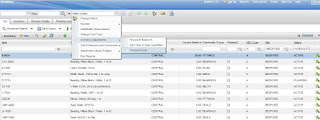
- Clicking OK in the Physical Count Adjustment dialog box, will complete the adjustment process.








